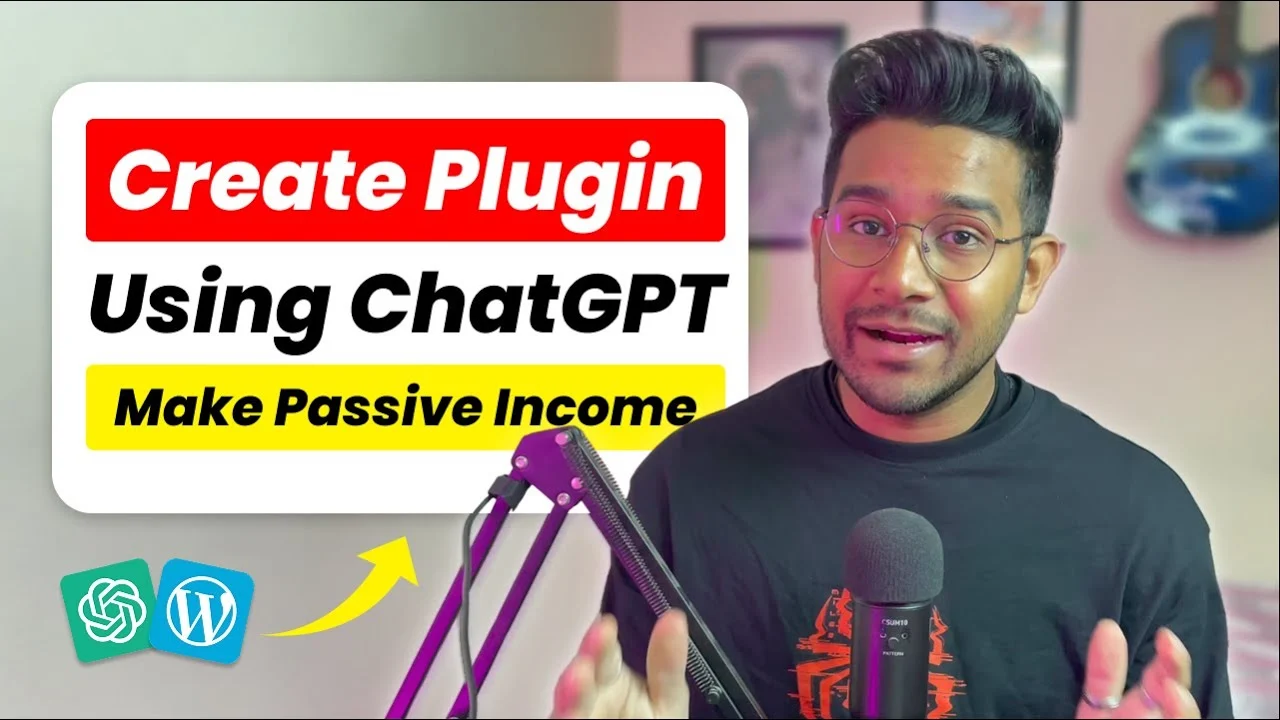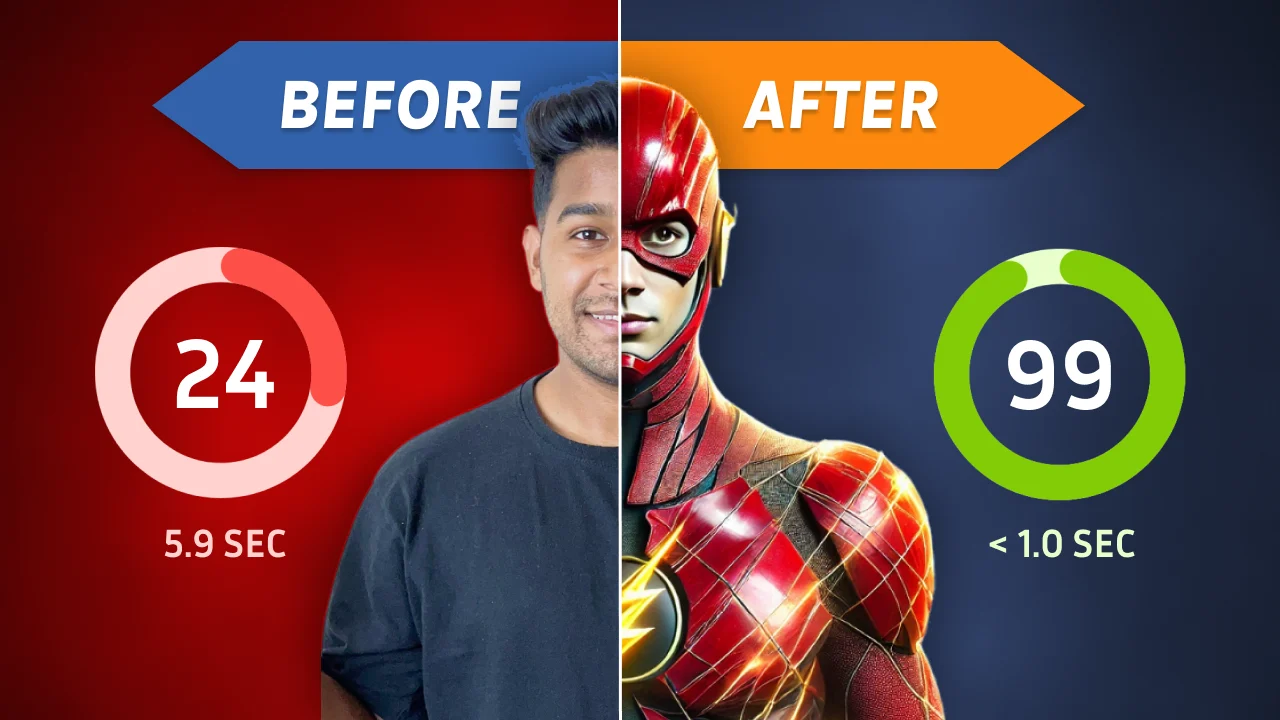Introduction
WordPress powers over 40% of websites globally, and its flexibility lies in plugins. While thousands of plugins exist, sometimes you need a custom solution tailored to your unique needs. Learning how to create a custom plugin in WordPress empowers you to add features, improve functionality, and even monetize your skills. In this guide, we’ll break down the process into simple, actionable steps—no advanced coding required.
Why Create a Custom WordPress Plugin?
Plugins extend WordPress’s core functionality without altering its code. Custom plugins let you:
- Solve unique problems (e.g., integrate a niche tool or display dynamic content).
- Improve site performance by avoiding bloated third-party plugins.
- Enhance security by controlling exactly how features are implemented.
Whether you’re a blogger exploring how to make money from blogging or a developer building client sites, mastering how to create a custom plugin in WordPress unlocks endless possibilities.
Prerequisites for Building a WordPress Plugin
Before diving into how to create a custom plugin in WordPress, ensure you have:
- A local WordPress installation (use tools like LocalWP or XAMPP).
- Basic PHP/HTML knowledge (ChatGPT can assist with code generation).
- A code editor (e.g., VS Code or Sublime Text).
Step 1: Plan Your Plugin’s Functionality
Define the Purpose
Ask: What problem will this plugin solve? Examples:
- Add a custom contact form.
- Display recent blog posts in a sidebar.
- Integrate an API for live weather updates.
Map Out Features
Keep it simple. For instance, a “Welcome Message” plugin might include:
- A text field to edit the message.
- Options to choose display locations (header, footer, etc.).
Step 2: Set Up the Plugin Structure
Create the Plugin Folder and File
- Navigate to any folder in your desktop directory.
- Create a new folder (e.g.,
my-custom-plugin). - Inside the folder, create a PHP file (e.g.,
my-custom-plugin.php).
Add the Plugin Header
Every plugin requires a header comment for WordPress to recognize it. Use ChatGPT to generate this boilerplate:
php
?php
/*
Plugin Name: My Custom Plugin
Description: A custom plugin to [add your purpose here].
Version: 1.0
Author: Your Name
*/
Step 3: Develop Core Functionality
Use WordPress Hooks (Actions & Filters)
Hooks let your plugin interact with WordPress. For example:
php
// Add a welcome message to the site header
add_action('wp_head', 'my_custom_welcome_message');
function my_custom_welcome_message() {
echo 'Welcome to my site!
';
}
Create Shortcodes
Shortcodes allow users to embed plugin features in posts/pages:
php
add_shortcode('custom_welcome', 'welcome_shortcode');
function welcome_shortcode() {
return 'Welcome, visitor!';
}
Build an Admin Settings Page
Let users customize the plugin via the WordPress dashboard. Use ChatGPT to generate code for the Settings API:
php
add_action('admin_menu', 'my_plugin_settings_page');
function my_plugin_settings_page() {
add_menu_page('My Plugin Settings', 'Plugin Settings', 'manage_options', 'my-plugin-settings', 'settings_page_html');
}
Step 4: Test and Debug Your Plugin
- Upload & Activate: Zip your plugin folder and upload it via WordPress Admin > Plugins.
- Check for Errors: Use debugging tools like Query Monitor or enable
WP_DEBUGinwp-config.php. - Refine Code: Ask ChatGPT, “Why isn’t my shortcode displaying correctly?” to troubleshoot issues.
Step 5: Secure Your Plugin
Security is critical when learning how to create a custom plugin in WordPress:
- Sanitize Inputs: Use
sanitize_text_field()for user-generated data. - Escape Outputs: Prevent XSS attacks with
esc_html()oresc_attr(). - Use Nonces: Protect forms with WordPress’s built-in nonce system.
Advanced Tips for Custom Plugins
Integrate APIs
Fetch external data (e.g., stock prices or weather) using wp_remote_get().
Add Custom Database Tables
Store plugin-specific data securely with $wpdb:
php
global $wpdb;
$table_name = $wpdb->prefix . 'custom_data';
$wpdb->query("CREATE TABLE $table_name (id INT NOT NULL AUTO_INCREMENT, PRIMARY KEY(id))");
Monetizing Your Plugin
Once you’ve mastered how to create a custom plugin in WordPress, explore monetization:
- Sell on Marketplaces: List on WordPress.org or CodeCanyon.
- Offer Premium Support: Charge for customization or updates.
- Advertise on Your Blog: If you’re learning how to make money from blogging, promote your plugins in content.
Conclusion
Learning how to create a custom plugin in WordPress transforms you from a site owner to a problem-solver. Start with small projects, leverage tools like ChatGPT for code snippets, and prioritize security. Whether you’re enhancing your blog or building plugins for clients, this skill opens doors to creativity and revenue.
Ready to see these steps in action? Watch this YouTube video for a visual walkthrough on how to create a custom plugin in WordPress!